|
|
|
Technology
and Math
for Struggling Learners by Kim Parra, M.A. (Revised 10/07) 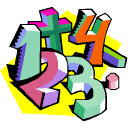 Learning
Objectives of this OnLine Class
Today's Class: Some helpful technology includes:
What is assistive
technology? An
assistive technology is defined as “an item, piece of equipment, or
product
system, whether acquired commercially or customized, that is used to
increase,
maintain, or improve the functional capacities of children with
disabilities”
(Turbull, 2002). Assistive technologies exist on a continuum and can be
low-,
medium-, or high-tech devices. A high-tech device, like a talking word
processor, revolves around electronics or computers (Turbull, 2002).
The
Individuals with Disabilities Education Act (IDEA) of 1997 calls for
regulatory
action so that students with disabilities are provided with assistive
technology to access curriculum (Wood, 2001). The following is a
continuum of
considerations for assistive technology for math, suggested by the
Wisconsin Assistive Technology Initiative (WATI). The
thought process is to begin at the top of the list, with the lowest
-tech item, and move down the list as needed:
Let’s
go over some low-tech solutions. I
recommend that you use the hyperlinks
provided to familiarize yourself with the low tech devices. The
activities and
assignments that you will work on later in this lesson will require
familiarity
with these devices. Low Tech Solutions Enlarged Math Sheets – Many students with visual
problems have
difficulty seeing the math problems on a worksheet. Other students
struggle
with visual clutter. You can easily solve this problem by enlarging
your math
worksheets on a photocopier machine. Smart Charts - Math facts can be put on
charts to help
a struggling student. Multiplication
tables, addition facts, fractions, etc. can be easily be created into
charts or
purchased Tactile/Voice Output/Adaptive
Measuring
Devices -
Products such as talking
measuring tapes and thermometers
have been designed for individuals who are blind and are very useful to
students
who benefit from auditory feedback. The
Master
Ruler is an ideal tool for teaching length. Talking Clocks/Watches – There are a variety of talking
watches, clocks
and timers which provide auditory feedback. Many of the clocks
offer both
digital and analog display to help make the connection between the
hands moving
around the circle and time they represent. Calculators - There are numerous
calculators with
various design features available. Some students benefit from having a
printout
which is useful because it allows them to check their work and identify
errors.
Talking calculators are helpful for auditory learners. The Coin-U-Lator
is
a calculator with keys shaped and sized exactly like coins along with a
smaller
dollar bill. It adds or subtracts
amounts and has voice output. The MoneyCalc
is an advanced version of Coin-u-Lator. It has features that
Coin-u-Lator has,
but it has number keys so it also works like a regular calculator. The talking
desktop calculator speaks the individual digits or whole integers
in a
female voice (voice output). There is a volume control which also
allows the
audio to be turned off. It features a large 8 digit LCD readout with
numbers
that are 5/8" high. The calculator adds, subtracts, divides, multiplies
and calculates percentages. The Lottie Kit - (Low Tech Tools
for Inclusive Education) Kit
is
a collection of low and mid tech tools
designed for teachers, classroom aides, and support professionals to
use with
students (grades K-12) who have
special needs. The Lottie Kit allows
teachers to informally evaluate and try
out simple devices before
automatically requiring more sophisticated and expensive technologies.
The math
kit comes with over 25 different tools, and
is the first kit specifically designed for universal
access - full of tools which can help all students learn and
practice
their math skills and more successfully work with paper and pencil math
tasks.
The kit also includes a notebook with product descriptions as well as a
variety
of different ideas and strategies for using these tools with students.
ACTIVITY
1: On the Lotti Kit website,
there is a link
that says "see
all items in this kit." Take a few moments to familiarize
yourself with the contents of the math Lottie Kit. Jot down five
items you believe would be helpful to some of your students, and be
prepared to discuss your choices when we meet next. Some
of the most
exciting new products in the area of math are the new software programs
designed to support learning. Now we
move into the area of high-tech
solutions. High Tech Solutions
Math
Software There
are a large number of math software programs available to assist
students who struggle with math. However, the following products are
frequently recommended for students who need specific supports in order
to complete math problems: Number Concepts 1 & 2,
MathPad, MathPad
Plus, and IntelliMathics 3 – These
five software programs come from IntelliTools,
Inc. and provide curriculum-based activities designed to reinforce
essential math skills. All of these
programs are compatible with the Intellikeys keyboard, and provide
speech
feedback. Number
Concepts 1 (Grades K-2) and Number
Concepts 2 (Grades 3-5)
provide practice in counting, beginning
addition, subtraction, concepts like greater than and less than, skip
counting,
place value and factoring. MathPad
(grades
K-2) is an easy to use “math
processor” that enables students to do math problems directly on the
computer. Students can complete a
variety of computations that they would normally do using a pencil and
paper. MathPad
Plus (grades
3-8) is the next level and
includes fractions and decimals. IntelliMathics
3 (grades Pre-K -8) allows students to experience math with
everyday
activities. It includes: counting boxes
for whole number counting, decimal grids, base ten blocks, sorting
bins,
etc. Activities using virtual
manipulatives help students see mathematical relationships never fully
understood before, along with full voice output. ACTIVITY 2: Intellitools offers an online demonstration of each of their above-mentioned programs (except IntelliMathics 3). Follow the above link, click on "Mathematics" and view the demos of Number Concepts 1 and 2, as well as MathPad and MathPad Plus. Virtual Pencil Algebra and
Virtual Pencil Arithmetic
is software to help people who are "pencil impaired." (The software developer
suggests that pencil impaired individuals are unable to operate a
pencil effectively. That might include someone who is blind or visually
impaired, motor impaired, or learning disabled.) These two
programs allow the student to actually do math problems, line for line,
showing all their work, on a computer. Microsoft
Word Equation Editor comes installed with Microsoft Word. (Note: In
older versions, like Word 97, it must be seperately installed from the
installation CD). It allows you to insert mathematical equations
into Word and PowerPoint. If you go to the highlighted link,
there are two short video demonstrations on the website that show you
what Equation Editor can do, and how to use it. MathType is a software program that is the full version of
Equation Editor. Equation Editor is actually a "stripped down" or
small version of MathType, and is made by the same company.
MathType has a lot more features, and allows a
student to use virtually all arithmetic symbols to create equations and
formulas for advanced math and science problems. This
tool is very useful to an advanced
student who must use the computer to produce written work. The Geometer's Sketchpad
- this math program is used to support students with algebra, geometry,
and calculus. Students who have difficulty, or are unable to
complete their work with pencil and paper can do so with this
program. MathTrax - is a free downloadable interactive software tool that combines equation analysis, graphs and sound to represent NASA scientific information to K-12 students. It uses artificial intelligence to analyze equations and then creates text descriptions and graphs of those equations. A graph can be listened to as a mixture of stereo tones. MATHTRAX is accessible to blind and low vision students. MATHTRAX makes math accessible to blind students, or any student who is not able to use pencil, paper and graphs to study mathematics. Interactive
Web
Sites Interactive
websites are a fantastic resource to all teachers. They can be highly
interactive, content-rich simulations. Interactive
web sites support visual
learning. They have the ability to engage students by providing
information and
resources along with practice, simulations, and other fun learning
activities. Most of all, they are
available every day
online, and free! There
are many websites that appear to be simple games.
However, they can often be used as springboards for effective
activities. For
example, go to the The
National Budget
Simulation page, where students get a feel of the trade-offs which
policy
makers need to make in creating federal budgets and dealing with
deficits. Finding
effective and appropriate interactive math websites
can be a fun experience. Here is a list of some great interactive
math web sites to get you started. Interactive Money Websites Library of Virtual Manipulatives Visual Fractions Math Playground Gamequariam Math Games Figure This Math Lab SchoolTime Games ACTIVITY 3: 1. Let’s
visit one of my favorite interactive sites, Math Playground, Choose a
math game, word problem, or logic puzzle and work through it. Be
prepared to share your experience with the class. 2. Next,
you’re going to visit FunBrain and play baseball. Choose addition, easy or medium, and “Play
Ball!” 3. Here
are some questions you should think
about: What is your initial reaciton to these websites? Did you like
these activities? Why, or why not? Would
you prefer to work on math problems
with a pencil and paper on your desk, or work with the interactive
websites?
Can you think of any students in your program that may
enjoy doing math online?
ASSIGNMENTS: Vingnette 1 Brian is a 9th grade student with cerebral palsey. He uses a wheelchair for mobility, and has limited use of his hands. He is cognitively intact. For computer accessibility, he uses a joystick with an onscreen keyboard. This year he is taking pre-algebra in a regular classroom. The symbols required to complete an equation are not available on his laptop or onscreen keyboard. What three software options would assist Brian in completing algebraic equations on his computer? Which is the least expensive and most available option? Why? Vignette 2 Adam is a 4th grade student in a self-contained class. He is learning disabled, has ADHD, and struggles with his math facts. Currently, he is trying very hard to learn the times tables up to 10. His mother has asked for some activities he can practice with at home to help him with this task. Adam has a computer at home, and loves to play games. List 5 interactive math websites that Adam can use to practice his math at home. Please include the name of the site, it's address, and a couple sentences describing what it offers. Vignette 3 You are a resource room teacher, grades 3 - 5 math. During your 3rd period class, you have a group of 6 students, working on four different levels. It's time to give them some worksheets for their homework assignment to support what you went over in class. Your students are working on the following: Susan and Hunter: Basic division, using numbers not to exceed double digits. Natalie: Basic Addition, (1 - 10), specifically +10 Larry & Chris: Basic Fractions, addition, maximum value of numbers to 50 Amy: Odd or Evens, from 1 - 50 You will create custom (individualized) worksheets using SuperKids Math Worksheet Creator. Print each worksheet to hand in. Bibliography/Resources
Assistive
technology for Individuals with Learning Problems: ATSTAR, (n.d.).
Assistive technologies for math.
Retrieved May. 29, 2005, from http://www.atstar.org/at_math.htm. Garnett, K.
(1998). Math learning disabilities. Retrieved
May. 29, 2005, from LD Online Web site: http://www.Idonline.org/ld_indepth/math_skills/garnett.html. Georgia Reed, P. (2004). Accessing
students' needs for
assistive technology. 4th ed. , Wi: Turnbull,
R.,
Turbull, A., Shank, M., Smith, S., & Leal, D. (2002). Exceptional Lives: Special
Education in
Today’s Schools (3rd ed.). Wood,
J.M. (2001, April). Every Kid Can! Instructor. Retrieved
|